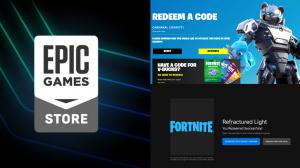THE LATEST
- [StreamGaGa Review] Features and Usages of StreamGaGa Downloader 2024-04-26
- Is Y2Mate Downloader's Reputation True ? Through Full Review and Ratings 2024-04-23
- KeepStreams Review 2024: Features, Pricing, and User Guide 2024-04-11
- Apple TV 4K 2021 Review: Ultra-High Definition Streaming With Siri Controls 2024-03-25
- Top 9 Tubi Downloaders to Download Tubi Videos in MP4 2024 2024-03-08
- 6 Best Girl Voice Changers to Change Your Voice to Female 2024-03-07
- How to save pinterest videos! 2024-02-23
- Is Clownfish Voice Changer Safe? (With Alternatives) 2024-02-23
- StreamFab DMM Dawnloader Review - Everything You Need to Know 2024-02-06
- Streamfab Fanza Downloader: A User-Friendly Perspective 2024-02-06